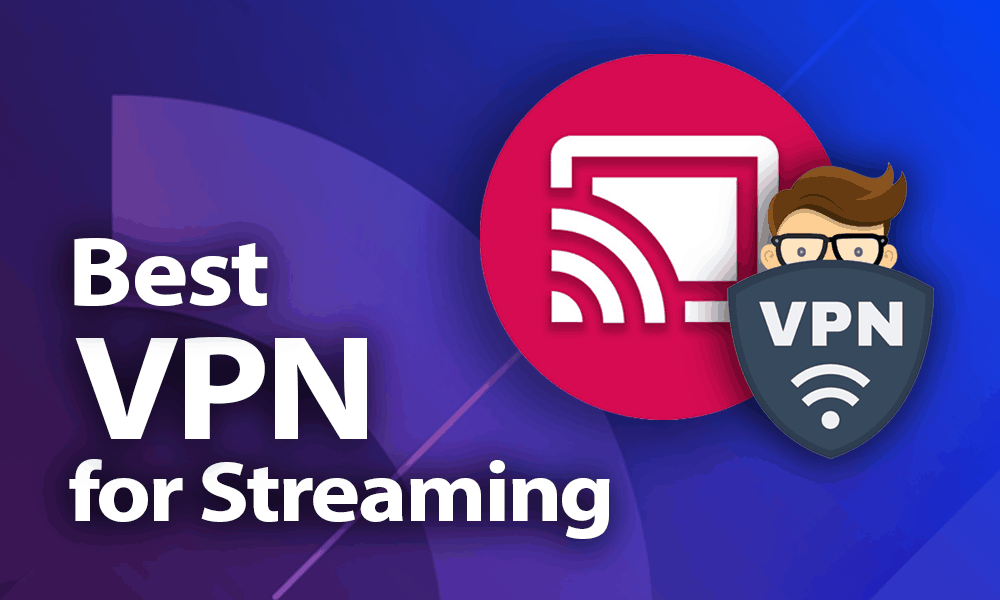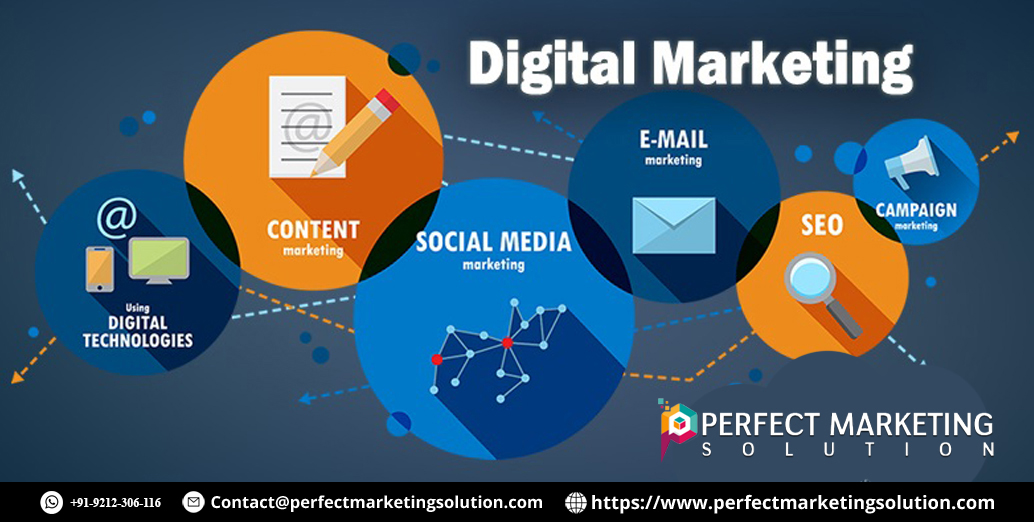Optimize Your Workflow with Git Stash
Unlock a smoother, more efficient development process with Git Stash! ???? Git Stash is an invaluable tool for developers, allowing you to temporarily save changes and switch contexts without committing. This feature helps you manage multiple tasks and improve your workflow, ensuring you stay organized and productive. Learn how to make the most of Git Stash and streamline your coding process.
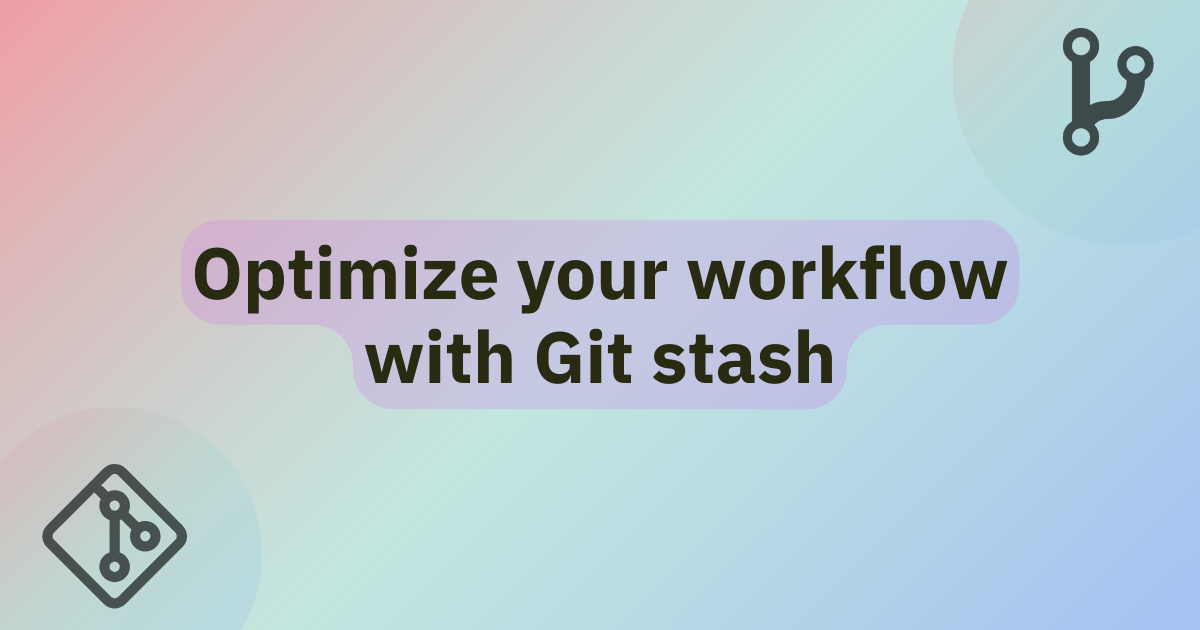
Git is an essential tool for version control in modern software development. It helps manage changes in code, collaborate with team members, and maintain the integrity of your codebase. Among the many powerful features Git offers, one of the most useful is the git stash command. This command can significantly optimize your workflow by temporarily saving changes that are not yet ready to be committed. In this guide, we will explore how to use Git stash effectively to enhance your development process.
Understanding Git Stash
Git stash is a command that allows you to temporarily shelve changes in your working directory. This means you can save your uncommitted changes without committing them, switch to another branch, and then reapply your changes later. It is particularly useful when you need to interrupt your current work to address something urgent, such as fixing a bug or reviewing another feature, but you don't want to lose your current progress.
When you run git stash, Git takes your modified tracked files, as well as new files you have added, and saves them into a stack. This stack is a temporary storage area where your changes are preserved until you decide to reapply them or drop them entirely.
Basic Git Stash Commands
To effectively use Git stash, it’s important to understand the basic commands and their usage. Here are some fundamental commands you need to know:
- git stash: Saves your local modifications to a new stash, reverting the working directory to the state of the last commit.
- git stash save "message": Saves your modifications with an optional message for easier identification later.
- git stash list: Lists all the stashes you have created. Each stash is identified by a unique name, such as
stash@{0}. - git stash apply [stash@{n}]: Reapplies the changes from the specified stash without removing it from the stack.
- git stash pop: Reapplies the changes from the most recent stash and then removes it from the stack.
- git stash drop [stash@{n}]: Removes the specified stash from the stack.
- git stash clear: Removes all stashes from the stack.
Saving Changes with Git Stash
When you’re working on a feature and need to switch branches, but you’re not ready to commit your changes, Git stash can save the day. To save your changes, simply run git stash. This command will save your uncommitted changes and revert your working directory to match the latest commit.
For example, if you’re working on a new feature and need to switch to a different branch to fix a bug, you can use git stash to save your progress. After addressing the bug, you can switch back to your original branch and reapply your stashed changes.
If you want to add a message to your stash for better identification, you can use git stash save "message". This is especially useful if you have multiple stashes and need to remember what each one contains.
Listing and Viewing Stashes
To view a list of all stashes you’ve created, use git stash list. This command will display a list of stashes, each with a unique identifier and any message you provided.
For example, running git stash list might output something like this:
stash@{1}: WIP on bugfix-branch: 89abcdef Fix critical bug
stash@{0}: WIP on feature-branch: 1234567 Add new feature stash@{1}: WIP on bugfix-branch: 89abcdef Fix critical bug To view the changes contained in a specific stash, use git stash show stash@{n}. This command shows a summary of the changes saved in the specified stash. For a more detailed view, you can use git stash show -p stash@{n}, which displays the full diff of the stashed changes.
Reapplying and Removing Stashes
Once you’re ready to reapply your stashed changes, you have two options: git stash apply or git stash pop.
-
git stash apply reapplies the changes from the specified stash but keeps the stash in the stack. This is useful if you want to try applying the changes without removing them from the stash.
-
git stash pop reapplies the changes from the most recent stash and then removes it from the stack. This command is handy when you’re sure you want to apply and discard the stash in one step.
If you need to apply a specific stash from the list, you can specify it using git stash apply stash@{n} or git stash pop stash@{n}.
To remove a stash without applying it, use git stash drop stash@{n}. This command deletes the specified stash from the stack. If you want to remove all stashes, you can use git stash clear.
Advanced Git Stash Usage
Git stash also offers more advanced features to further optimize your workflow.
Stashing Untracked or Ignored Files
By default, Git stash only saves changes to tracked files. If you want to include untracked or ignored files in your stash, you can use the -u (or --include-untracked) and -a (or --all) options, respectively.
- git stash -u: Includes untracked files in the stash.
- git stash -a: Includes both untracked and ignored files in the stash.
These options are useful when you’re working with files that are not yet tracked by Git but are part of your current progress.
Creating Multiple Stashes
You can create multiple stashes to manage different sets of changes. For example, if you’re working on several features or bug fixes, you can stash each set of changes separately and apply them as needed.
To switch between different stashes, use git stash apply stash@{n} where n is the index of the stash you want to apply. This allows you to manage and prioritize your changes more effectively.
Best Practices for Using Git Stash
To make the most of Git stash, follow these best practices:
-
Use Descriptive Messages: Always provide a descriptive message when creating a stash. This helps you identify the purpose of each stash later and makes it easier to manage multiple stashes.
-
Regularly Clean Up: Don’t let stashes accumulate indefinitely. Regularly review and clean up your stashes to avoid clutter. Use
git stash dropto remove individual stashes andgit stash clearto remove all stashes when they are no longer needed. -
Apply Stashes Wisely: When applying stashes, ensure that your working directory is in a clean state to avoid conflicts. If necessary, use
git stash applyto test the changes before applying them permanently. -
Combine with Branches: Use Git stash in conjunction with branching to manage your work more effectively. For example, you can create a branch for a specific feature, stash your changes, switch to the feature branch, and then reapply the stash.
Troubleshooting Common Issues
While Git stash is a powerful tool, you might encounter some issues. Here are some common problems and their solutions:
-
Conflicts When Applying Stashes: Conflicts may arise when applying stashed changes if the working directory has changes that conflict with the stash. To resolve conflicts, manually edit the conflicting files and resolve the issues before completing the stash application.
-
Accidentally Dropped Stashes: If you accidentally drop a stash, it is not recoverable through Git commands. To avoid this, regularly review your stashes and ensure that you’re not dropping important ones.
-
Lost Changes: Ensure that you apply or pop your stashes before switching branches or making other significant changes. If you forget to apply a stash, you may lose your changes if you switch branches or make other modifications.
Git stash is a powerful feature that can significantly optimize your workflow by allowing you to temporarily save and manage changes. By understanding the basic commands and advanced features, you can use Git stash to handle interruptions, switch contexts, and maintain a clean working directory. Incorporating Git stash into your development process can improve efficiency, reduce friction, and enhance overall productivity. Whether you’re a seasoned developer or new to Git, mastering Git stash will streamline your workflow and help you manage your code more effectively.
What's Your Reaction?
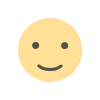
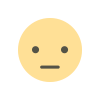


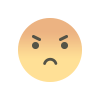
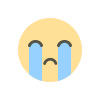
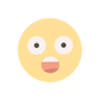

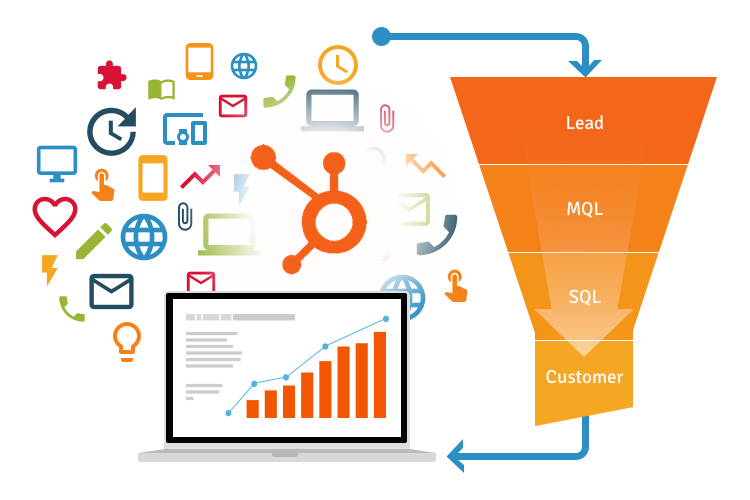
.jpg)